This basic tutorial describes information about the red cross mark on your laptop battery icon in taskbar and complete removal procedure. Generally we might see a cross mark or a small filled circle cross mark on the battery icon, there could be a lot of difference between these these two symbols, one symbol needs a replacement of battery or change of battery and other one indicates critical battery level charging.
So let us see the details and solving procedure for these two indications.
A solid filled circle: This problem generally appears when you buy a new battery for your system. Really you can feel free and relax if you are facing this problem. Do small change in the “More Power Options” can resolve the issue. Let us see how to do this.
1. Right Click on Battery Icon in the task bar and select Power Options.
2. Select Power plan and go to Change Plan Settings
3. Select Advanced Power Settings
4. You will get a new power options window.
5. Select Low Battery Level Option from Battery at bottom of scrolling window.
6. Change the Value as per your need. i.e if you set 15% the red mark appears when your battery is at 15% to warn that the battery is minimum level and please do recharge immediately. For new batteries it could show 90% or 80% something.
A Normal Big Cross Mark: It simply indicates that battery not present in the system.
Some possibilities are:
No battery in the system or Change to New Battery or Does not Fix Well in the battery slot. Finally it’s an indication for the replacement of the battery. But any way let’s try this procedure, Shut your computer completely and remove the Battery from the slot and directly start on AC power, after that shut down again, re insert the battery and start your system. This process might work some times, So Let’s try.

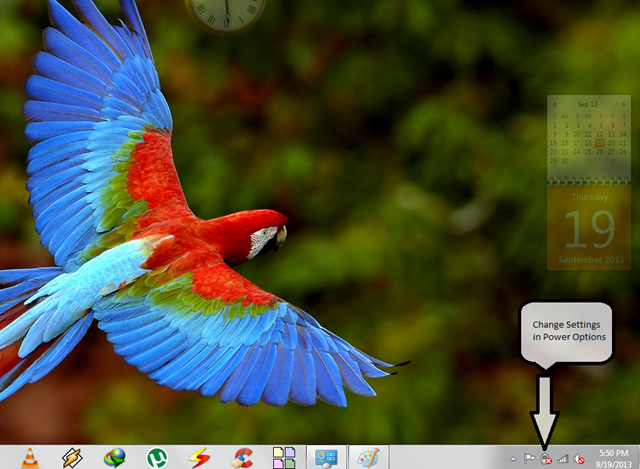

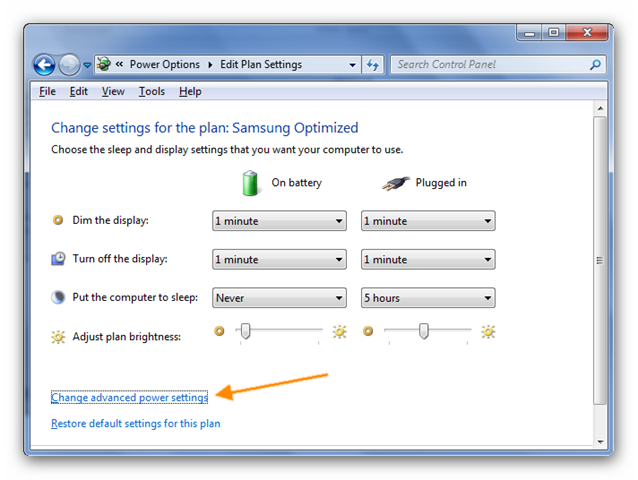
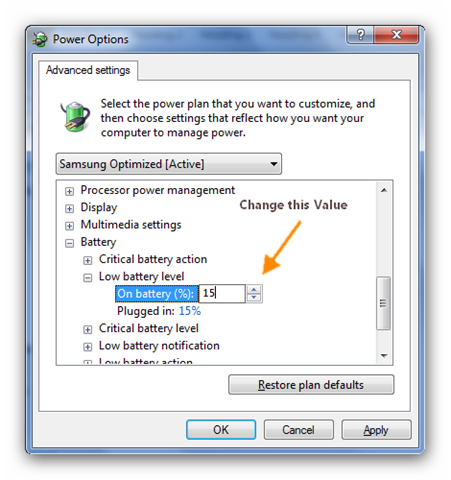
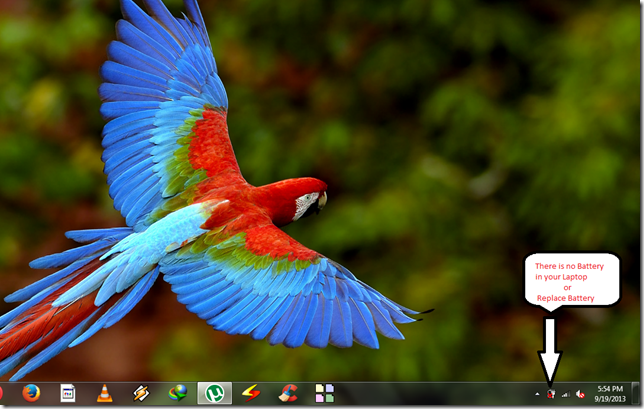
3 comments:
Thank you sir.
Welcome Glassesed Panda
Thanks Alot sir
Post a Comment